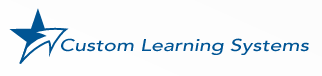FAQs for HCAHPS Breakthrough Leadership Series
1. How do I log in?
If you have already registered for the series, please go to: webinars.customlearning.com and you will see the login field. Log in using your email address and the password you previously created. If you have forgotten your password, please click ‘I forgot my password’ and you will receive an email from us asking you to reset your password.
If you haven’t registered for the webinar series, please contact the individual who invited you.
If you have additional challenges logging into the webinar, please contact This email address is being protected from spambots. You need JavaScript enabled to view it.
2. I don’t know my Sponsor Code. What do I put in that field?
Your sponsor code will be automatically populated when you click the registration link from your invitation email. If you do not know your Sponsor Code, please contact the individual who invited you to the webinar series. It will typically be the organization and/or your hospital who invited you to participate in the series.
3. It is the day before a webinar and I have not received the Learning Guide. How do I get it?
We will be sending out the Learning Guide 24 hours prior to each webinar. The email will come from This email address is being protected from spambots. You need JavaScript enabled to view it.. Please check your Spam/Junk mail to see if the email has landed there. If you still have not received the email, be sure that you have registered and go to the appropriate webinar and download by clicking the Access Learning Guide link. We will be adding the new Learning Guide 24 hours in advance of each webinar.
4. Can I get CEUs from the HCAHPS Breakthrough Series?
Unfortunately, we do not issue CEUs for this webinar series. You can contact your governing organization to see if they are able to issue them for you.
5. I’m going to be late for the webinar or miss it entirely, can I still watch it? How long do I have to watch it?
Yes, you can begin the webinar any time after it begins at its set time. We don’t want you to miss it, so if you join late it will take you right to the beginning as we are recording it for the archive file. If the entire webinar has passed you can log-in to your account and access it there. You will have access to the webinar series for 3 months following the last scheduled webinar.
6. How do I access the tools mentioned in the webinar including the certificate?
In order to access the tools you will need to complete the evaluation form in one of two ways. The first way is electronically: once the webinar has finished you will be re-directed to a website where it will give you further instructions including a specific login username and password. On the last question of the evaluation page there is a link that you can copy and paste into your browser to access all of the tools, including the certificate.
(If you are having troubles with the login page, please close all browser windows and try again with a fresh browser.)
The second way to access the tools is to complete the paper copy of the evaluation form and fax it into our office, fax number is 1-403-226-6776.
Our office will email you the link to the tools.
7. How do I add/invite others to the watch the webinar series?
Once you are logged in, on the right side of the screen you will see a ‘‘Invite Others’ icon. Enter their email address and they will be invited to register for the Webinar Series.
8. Which Webinar Should I Watch?
If you are unsure as to which webinar you should view, or would like to determine who among you should view specific webinars, please vist the link below to view a PDF chart of who should watch each webinar.
![]() Who Should Watch Which Webinar
Who Should Watch Which Webinar
9. Is there a phone number for me to call in to hear the webinar?
No. There is no phone number or conference line for you to call. You will need speakers on your computer.
If the video is playing, you should also be hearing the audio since they are part of the same stream.
First double check the basics:
- Make sure you have speakers.
- Verify that the speakers are plugged in.
- Check to see if the speakers are working in another application. Try playing a CD.
- Make sure the speakers are not “muted”.
- Make certain the volume of the speakers is turned up.
- Check that the system volume in your operating system is turned up.
- Some sound cards are only able to play audio from one source at a time, so make sure no other applications are using your sound card.
- If your audio is not working in any other application, try restarting the system before turning to your computer manufacturers’ support.
If the audio is working in other applications, you may be having a problem with your flash player. Run the system test to see if you are using a current version of flash. For additional sound issues please contact your institutions technical team.
Please email: This email address is being protected from spambots. You need JavaScript enabled to view it. for more information